Description
- Hign-concerned Chemical: None
- Part Number: CI03XL
- Battery Cells: 3 Cells
- Package: Yes
- Model Number: CI03XL
- Battery Voltage: 11.4V
- Compatible Brand: HP
- Type: Li-Ion
- Brand Name: NoEnName_Null
- Origin: Mainland China
- Certification: CE
- Battery Capacity: 11.4V/4210mAh
- 1.For HP: For HP ProBook 640 G2 Series,
- 2.For HP: For ProBook 645 G2 Series,
- 3.For HP: For HP ProBook 650 G2 Series,
- Features 1: Grade A++ Cell
- Features 2: 100% New
- Features 3: Our batteries are designed for maximum safety
- Features 4: Overcharge and Overdischarge Circuit Protection
- Features 5: Over-temperature and Short-circuit
- Features 6: Long lasting battery life
- Features 7: 100% compatible
- Features 8: Specifications for safety and performance
- Features 9: Constructed of high quality materials and circuit board to ensure dura
- Features 10: 1-year warranty
Replacement for Part Number:
CI03 CI03XL HSTNN-UB6Q HSTNN-PB6K 801517-831
801517-221 801517-222 801517-231 801517-232
801517-241 801517-242 801517-421 801517-541
HSTNN-I66C-4 HSTNN-I66C-5U HSTNN-I66C-5H
Compatible Models:
For HP ProBook 640 G2 Series,
For HP ProBook 645 G2 Series,
For HP ProBook 650 G2 Series,
For HP ProBook 655 G2 Series,
For HP ProBook 640 G3 Series,
For HP ProBook 645 G3 Series,
For HP ProBook 650 G3 Series,
For HP ProBook 655 G3 Series.





How to purchase the correct of battery?
Fine, how to check your laptop model?
Step 1: Press Windows + R to open Run window.
Step 2: Input “msinfo32” in the empty box and click OK to open System Information.
Step 3: Keep in the System Summary section, and you will find the System Model item in the right pane.
Why the laptop does not recognize the battery?
Could be caused by battery loose. Please re-install the battery and make sure that the battery cable and the motherboard interface are tightly inserted.
Maybe due to conductive material damaged which the laptop motherboard and battery anode and cathode contact position, you can try to confirm it with your original battery.
Check whether the battery drive is in normal condition, if not, download the corresponding driver software to update.
There is a problem with the computer detection software, which usually just restart the computer.
Tip :You have to find your specific laptop model before ordering a correct battery
How to use the new battery correctly?
Laptop Battery Maintenance Tips:
1. When using your new battery for the first time, you need to prime the battery by charging it to 100% and discharging it to 20% for 3 times. If you don’t know how to install a new laptop battery, you can search “How to install a new laptop battery?” on website.
2. DO NOT let the battery drain to 0%: If you constantly let it drain to 0%, the battery becomes unstable will be seriously degraded.
3. DO NOT keep your battery always fully charged: Just like emptying your battery to 0%, keeping your battery permanently charged at 100% is very harmful. As time goes by, this will increase its internal resistance and reduce its capacity.
4. Perform regular charging cycles: If you don’t use your Laptop battery very often, it is important to cycle it (discharge => charge) regularly, at least once a month. Please store the unused battery fully charged. Do not store at low power to prevent reduce the lifespan of a battery.
5.The battery life depends on how you use your laptop. If you open a lot of software at the same time, in the office, while listening to music, while browsing the Internet, also watching a movie, then the battery will drain fast; If you don’t have a lot of software running on your computer, and you’re only on standby or browsing the web, the battery will last longer.
Easy Ways To Maximize Battery Life:
1. Change your laptop power plan settings. I would suggest you choose the power saver plan. Then Change advanced power settings, scroll down to find Processor power management. Click the On-battery option and reduce the processor state to 20%.
2. Always keep your laptop neat and clean. The dust easily enters the hardware through the vents which are meant to release the heat generated from various computer components. It then blocks the vents preventing the outflow of the heat. This damages the computer parts including the battery.
3. Close Wi-Fi, Bluetooth, and other settings. You should keep the Bluetooth and WiFi off when you’re watching movies or doing other things which don’t require network connectivity. This can help your computer save precious battery life.
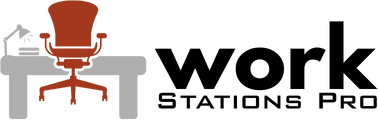

















There are no reviews yet.